Office Hours survival guide
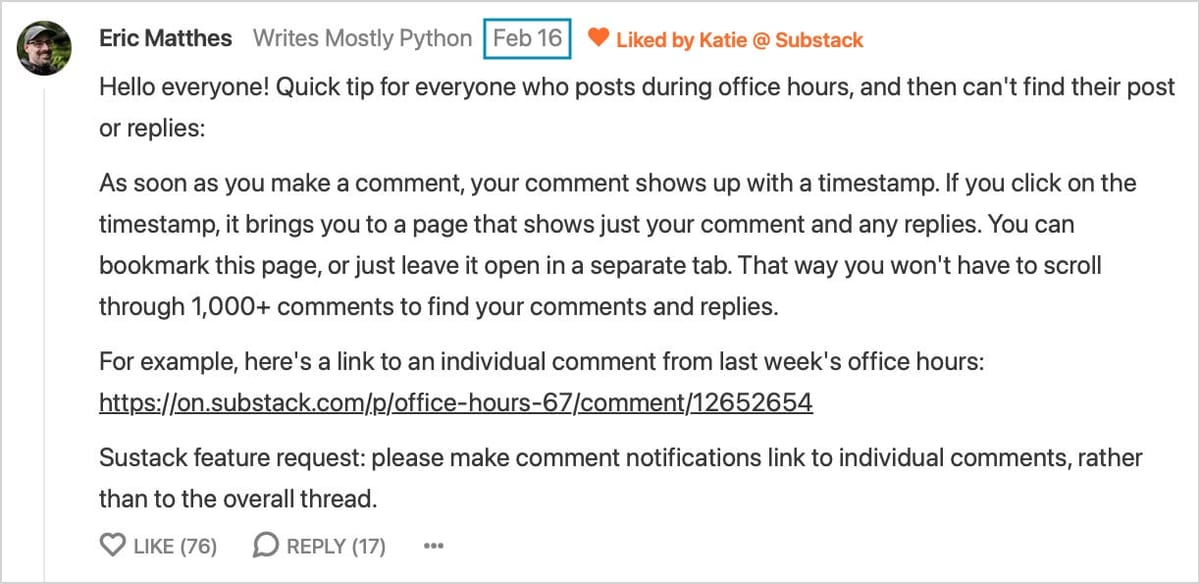
Note: This is part of a series called Using Substack. If this guide has been helpful, you might find other resources in this series helpful as well.
Once a week, Substack hosts a discussion called Office Hours. They usually share some announcements about what their team has been working on, and ask how well those features are working for writers.
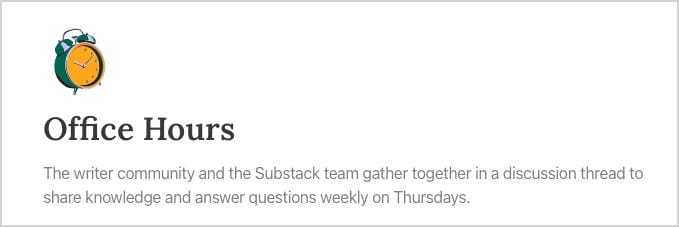
Office hours are sometimes structured as one long discussion thread, and sometimes they’re broken into several more focused discussions. For example, it’s sometimes broken up into a group of topics like this:
- Writer Office Hours: New writers
- Writer Office Hours: Grow
- Writer Office Hours: Product
In this grouping, there’s one discussion for people who are just getting started, one for people focused on growing their audience, and another focused on whatever new feature Substack has just implemented. Substack has been experimenting with a variety of formats for Office Hours, so don’t be surprised if you see different approaches used on any given week.
Most discussions are busy enough that it can be a bit overwhelming to follow the conversation. The following sections share some of the things I’ve noticed and figured out by participating in Office Hours on a semi-regular basis.
Office Hours starts earlier than people expect
Here’s the official announcement for a recent session:
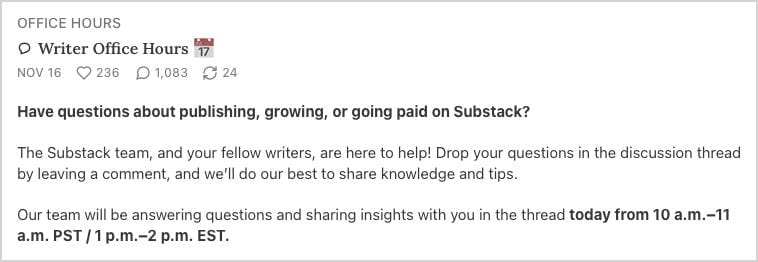
Substack staff join the conversations at 10am Pacific time, but the actual discussion threads are usually posted about an hour and a half before that time. Writers start discussions as soon as the threads are posted, and there’s a lot of activity from that point forward.
It’s really clear that some people have their comments already drafted, and click refresh repeatedly so they can be one of the first people to post. Don’t be surprised if you visit a thread early and there’s already tens or even hundreds of comments.
If you have a question or comment, go ahead and post it. A lot of people will likely see your post, and many people are eager to talk to other writers.
Keeping track of comments you’re interested in
This happens a lot: you see a comment someone wrote in one of the busier threads, you write a reply, and then you wait to see if anyone responds to you. A bunch of new comments get loaded, and now you can’t even find your own post!
One good way to avoid this is by using the timestamp on the comments you’re trying to follow. A typical comment looks something like this:
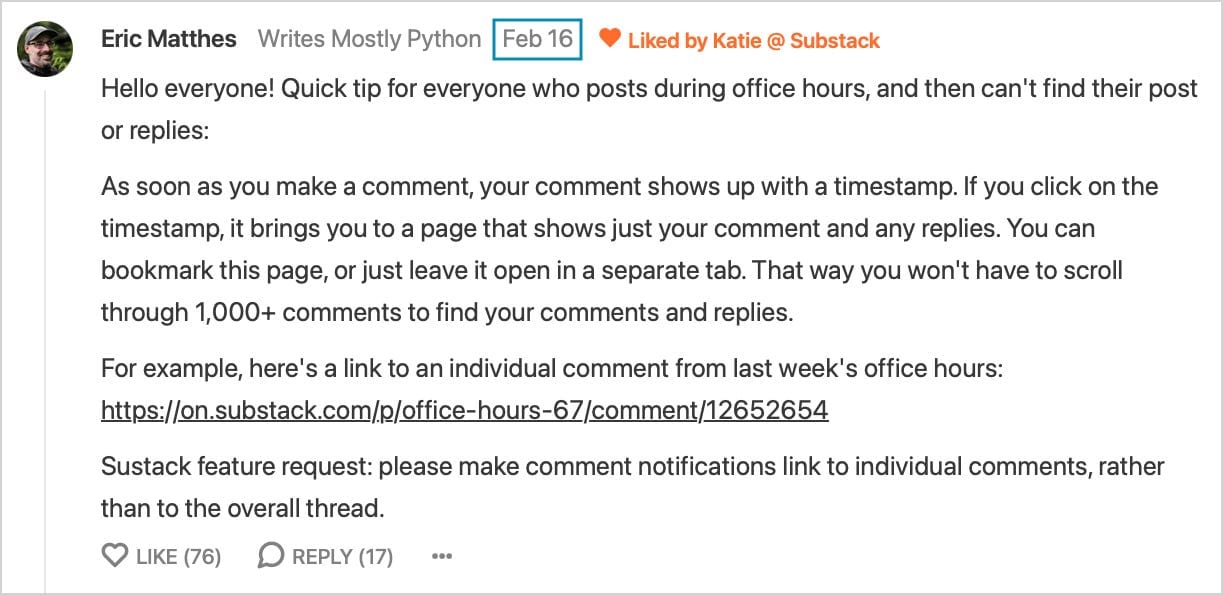
The timestamp in the screenshot above is Feb 16. If you click on that timestamp, it brings you to a page that only shows that one comment and any replies people have made. There are a number of important things you can do with that page:
- You can refresh it, and see any new replies people have made.
- You can bookmark it, and come back to it later.
- If you want to write a reply, this page is much more stable than the main discussion page (more on that below).
When you’ve just made a new comment, the timestamp looks a little different:

And it continues to change:

It doesn’t matter what the timestamp looks like. Even though the text on the timestamp changes, it always acts as a stable link to that comment and its replies. You can click on it days later and continue the conversation if you want to; I’ve had multiple conversations that have kept going for days after the main discussion has ended.
Note: Be aware that there’s no easy way to get from a single comment’s page to the parent comment. If you click “Return to thread”, you get dumped back into the main discussion page. Sometimes it highlights the comment you were looking at, but not consistently. So, it’s best to bookmark the original comment in a comment thread. Even if there are a bunch of replies, that page will be much more stable and searchable than the main discussion page.
Dealing with the jumpiness of the busier discussion pages
The busier Office Hours discussions often end up with close to a thousand comments. Because the page auto-refreshes, it gets jumpy really quickly. You’ll find yourself reading a thoughtful comment from someone, and suddenly the page reloads and that comment disappears off the screen. You can try to scroll to the bottom of the page and click Load More, but that doesn’t work well. You can try sorting the replies by different orders, but honestly new comments come in so quickly that none of this works very well.
Even more frustrating than losing track of a comment you’re trying to read is losing a comment that you’re in the middle of writing. Drafting your comment in another app like Notepad doesn’t work well either, because when you go back to paste your comment in you may have lost the comment you were trying to reply to.
Back to the timestamps
The key to dealing with this, again, is to use the timestamps on the comments you’re interested in. When you see a longer comment you want to make sure you can read, right click on the timestamp and open that comment in a new tab. You’ll see that comment on its own page, and it won’t go anywhere.
If you’re writing a reply, you can just click Reply on this page, and take your time writing a thoughtful response. Then you can leave the page open, and see if the original poster responds, or anyone else for that matter.
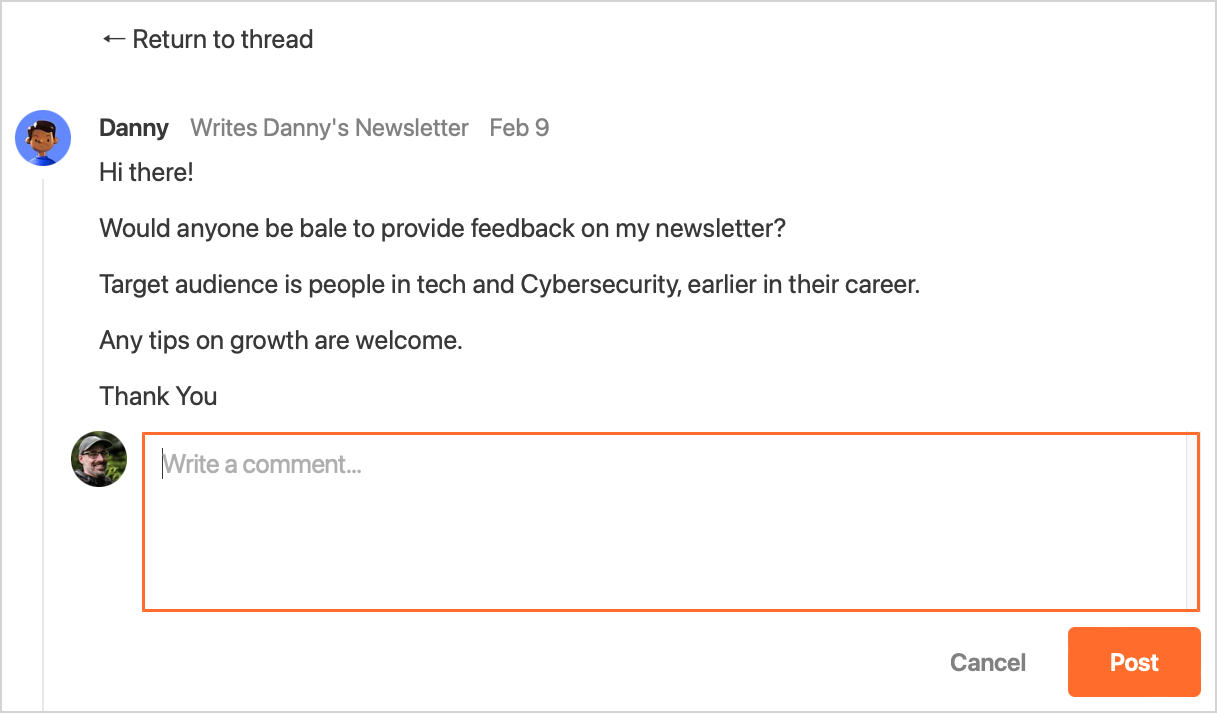
Opening comments mentioned in your notifications
Notifications are great; they let us know when someone has replied to a comment we’ve made. But clicking a notification in the sidebar doesn’t always bring you back to the comment. Sometimes it dumps you back onto the main discussion page.1
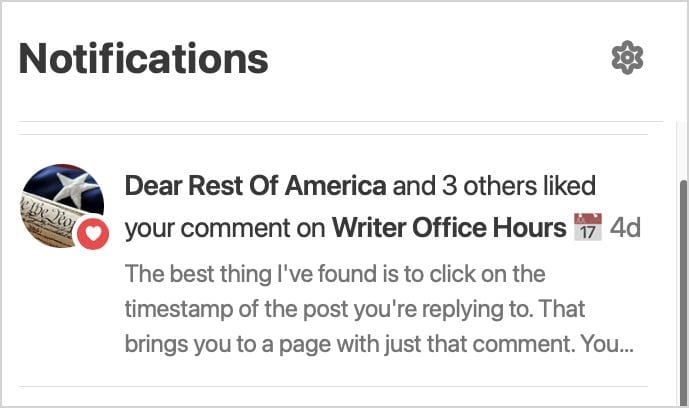
However, if you click “See all” at the bottom of the notifications sidebar, the notifications that appear seem to work more reliably:
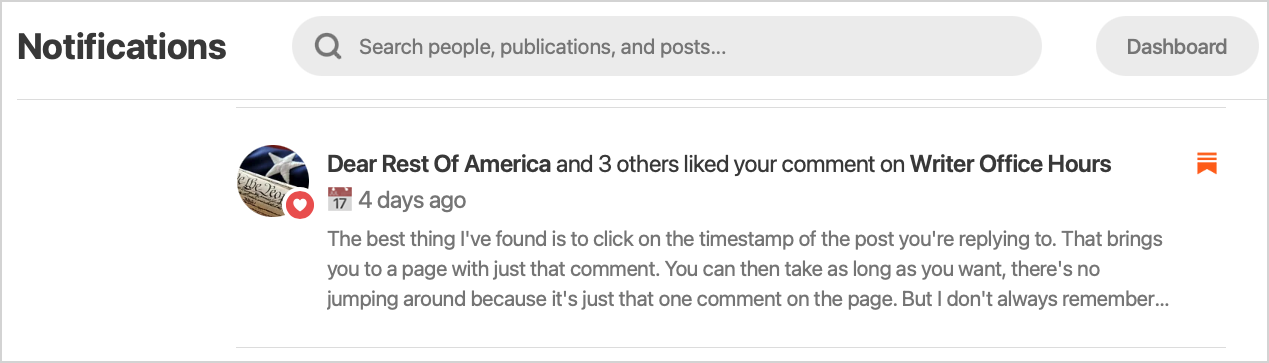
Every comment includes a link to that person’s Substack
When you’re reading a thoughtful comment, you might want to check out that person’s newsletter. Every comment has a link to that person’s Substack:
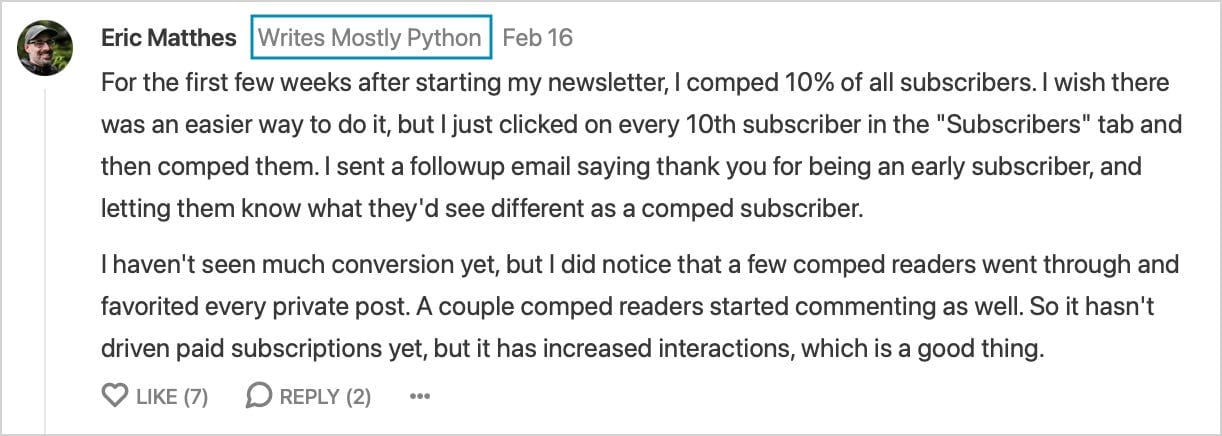
The phrase Writes Mostly Python is gray, so it doesn’t look like a link, but it’s an active link. If you like what someone’s saying in Office Hours, maybe you’ll like what they’re writing on their Substack as well.
Try sorting by New
When there are several hundred comments, it’s hard to see where the newest conversations are happening. Try sorting all comments by New, and instead of seeing a bunch of long threads or stale conversations, you’ll see the newest questions people are asking.

It’s also interesting to do this after the main discussion session is over. There are always people who stop by after staff have left, and the conversations that take place then are much less busy.
Note: I have a small list of suggestions for how Substack can improve the Office Hours experience on the Feature requests page. If you have thoughts or questions about anything you see posted here, please feel free to leave a comment on either of these pages.
The links in the regular Notifications sidebar seem to be working better recently than they used to. I’ll remove this section if this issue has been resolved for good. ↩